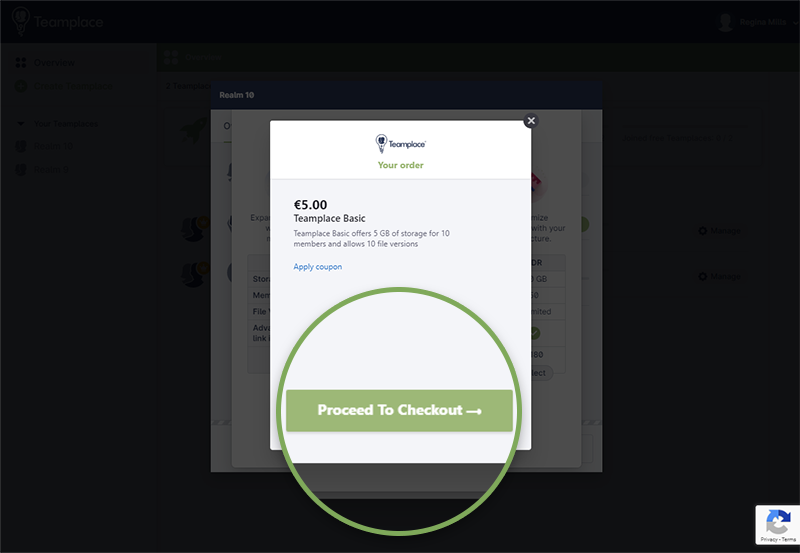1. Choose the Teamplace to Upgrade
If you are not yet logged in to your Teamplace account, go to Login first.
After logging in, you will be taken to the overview page with all your teamplaces.
Select the Teamplace you want to upgrade and click MANAGE.
You don’t have a Teamplace yet? Click on CREATE TEAMPLACE to set up your first Teamplace.
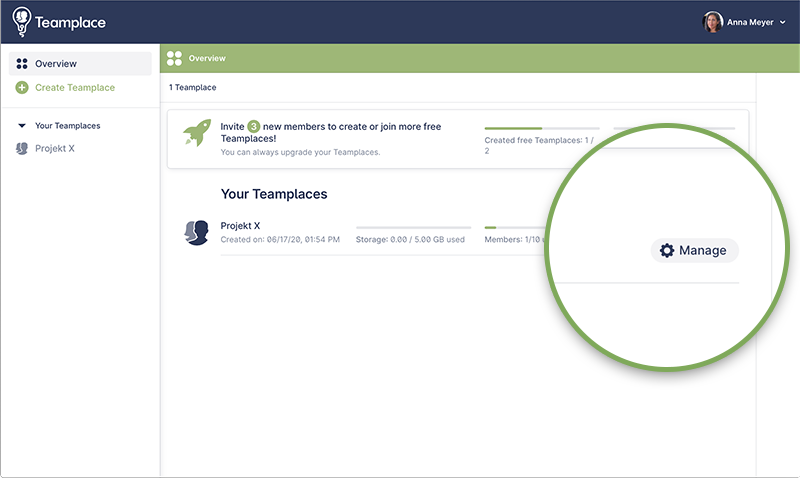
Start the Upgrade
In the window that opens, click the UPGRADE NOW button.
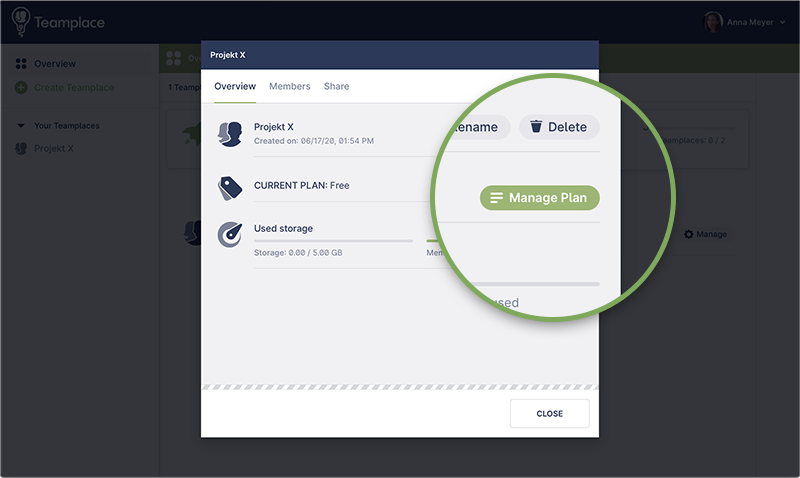
Select Your Upgrade Plan
The available upgrade plans are displayed.
Mark your choice by clicking on SELECT and then click on the BUY button.
If you have an upgrade code, make sure that you choose the plan for which your voucher was issued.
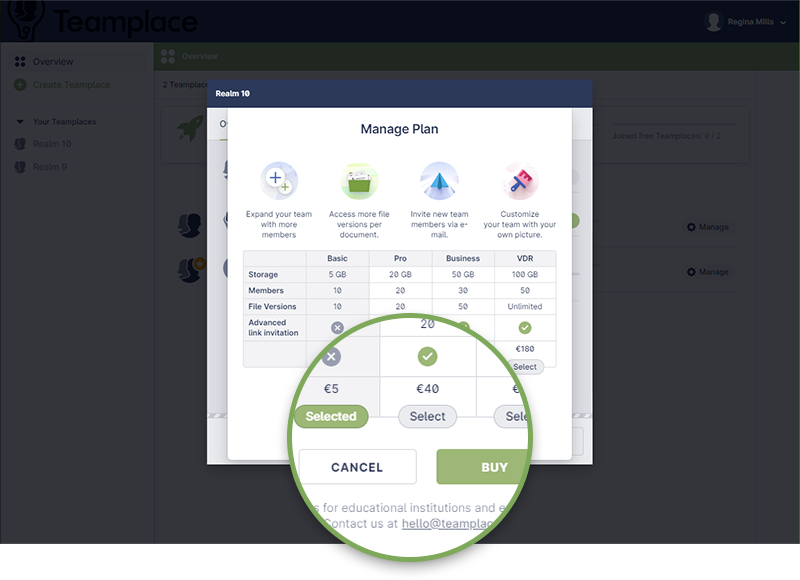
Apply Upgrade Voucher
You will get an overview of your selected plan.
If you have an upgrade voucher, click on APPLY COUPON.
An input field will open. Enter your coupon code here.
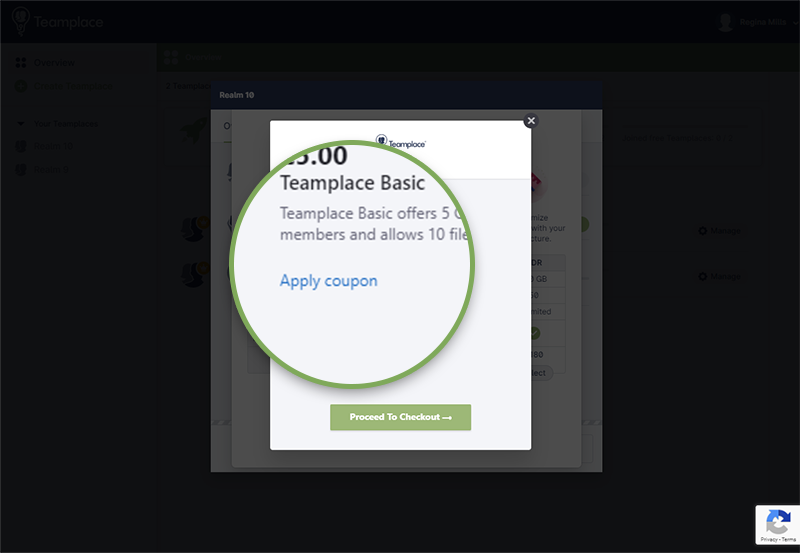
Complete Your Booking
Click on CHECKOUT and complete your subscription at our payment provider Chargebee.
After successful booking, you will receive a confirmation of your subscription by e-mail.